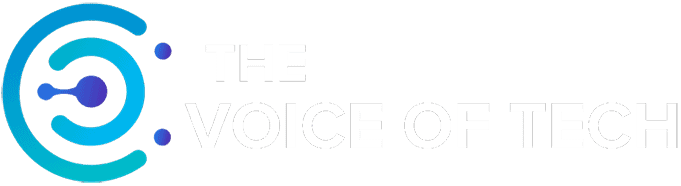Expert Consulted: Adrian Gardiner. I’m drawing on my own 30 years of experience in the IT industry to write this article, having maintained, repaired, and upgraded many computers, including laptops for my customers.
If you’re in the market for a new processor, perhaps to upgrade your existing computer or maybe you’re building a new one, you’ll have come across the letter suffixes used on Intel processors and wondered what they stood for.
When I first saw these letters I didn’t pay much attention to them, instead reading the specification that came with the product to see if they met my needs. However, knowing what the letters mean would have saved me time as you’ll find out in my article.
Intel K vs KF vs F Suffixes Explained
Intel started adding suffixes to their processor models around 2008 with the introduction of the Nehalem micro-architecture to further define the capabilities of their CPUs as they increased in complexity.
Since their introduction, many suffixes have been added, designating different features for the many processor variants now offered by Intel in their extensive line-up.
Intel Core Series
The ‘Intel Core’ range currently comprises of 4 separate product lines, the Core i3, Core i5, Core i7 and Core i9 processor. Each processor product line addresses a different market:
- Core i3: Entry-level users
- Core i5: Mainstream users
- Core i7: High-Performance users
- Core i9: Enthusiasts and Professional users.
Intel Processor Naming Convention
The naming convention used for each Intel Core processor comprises of 5 parts:
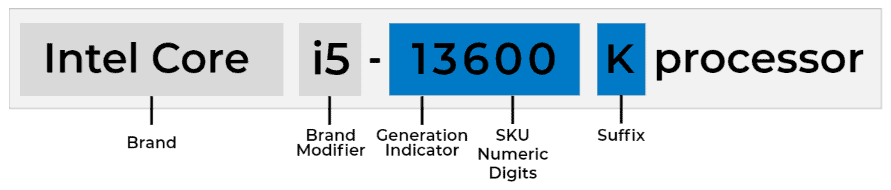
Brand: This identifies the main product line, in this case Intel Core.
Brand Modifier: Referencing the specific model in a product range, in this case, the Intel Core i5. The higher the brand modifier, the higher the performance.
Generation Indicator: This identifies the generation of processor, in this case 13th generation.
SKU Numeric Digits: The final 3 digits refer to the SKU (stock keeping unit) identifier, in this case, 600. Often a higher number here will mean more features but not always.
Suffix: The suffix is used to denote specific features like ‘K’ in this case which refers to an overclockable CPU with integrated graphics.
Suffix Meanings
The letter suffixes added to each product name have significant importance for you when choosing an Intel CPU so it’s handy to know what they actually mean.
Covering the ‘K’, ‘KF’, and ‘F’ suffixes each section below explains their meaning to help you understand which is best for your particular requirements.
Intel K (can be overclocked and has integrated graphics)
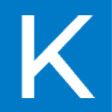
The ‘K’ suffix means that the processor is ‘unlocked’ for overclocking, meaning that you can tweak and fine-tune the processor in pursuit of more gaming performance and speed.
If you decide to overclock your CPU, you’ll need to make sure to select a motherboard that will allow overclocking.
You’ll also need to build in adequate cooling to cope with potentially higher operating temperatures from working the processor harder.
Integrated graphics (iGPU) is built into the chip by default meaning you don’t necessarily need to buy a separate graphics card.
Of course, if you’re into serious gaming then a new graphics card will definitely be required.
The built-in graphics capability is designed for general computer usage with casual gaming in mind.
It should be noted that having integrated graphics can be very handy if your main discrete graphics card encounters problems as it means you can still use your computer while you carry out troubleshooting.
Intel KF (can be overclocked but no integrated graphics)

The ‘KF’ suffix means the processor is unlocked for overclocking like the ‘K’ CPU but doesn’t have integrated graphics making it more affordable.
You will of course definitely have to purchase a separate graphics card to get a display output.
Intel F (cannot be overclocked and no integrated graphics)
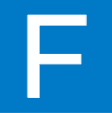
Processors with the ‘F’ suffix don’t have built-in graphics and are locked (no overclocking). This processor is usually the cheapest to buy.
You’ll need to purchase a separate graphics card for this processor.
Choosing the Best CPU Based on Suffix
Having covered a range of Intel processor suffixes, I’ve laid out a few likely scenarios to further assist in your choice.
Gaming and Overclocking: If you’re building a gaming rig and plan to overclock, look for processors with the “K” or “XE” suffixes. These unlocked multipliers allow for easier and more flexible overclocking to maximize performance.
Energy Efficiency: If you’re worried about conserving power and reducing heat generation, choose processors with the “T,” “U,” or “Y” suffixes. These energy-efficient processors are ideal for compact PCs, fanless gadgets, and mobile devices with prolonged battery duration.
High-Performance Graphics: For individuals seeking enhanced graphics performance without purchasing a standalone graphics card, processors with the “H” and “G” suffixes signify high-performance integrated graphics capabilities.
Mobile Computing: If you’re looking for a processor for a laptop or other portable device, aim for processors with the “M,” “H,” “U,” “Y,” or “P” suffixes, as they’re designed to balance performance and power consumption for mobile computing.
Purchase Considerations
Here are a few additional areas worth checking out before you buy your next Intel processor.
Socket Type
When choosing your processor be aware that there will sometimes be a different socket requirement for each generation which means you’ll need to choose your motherboard to match the required socket.
So, for example, here are some of the different sockets currently required for the 10th, 11th, 12th, and 13th generations of the Intel Core i3, i5, i7, and i9 processors:
Processor
Intel Core i3
“
“
“
Intel Core i5
“
“
“
Intel Core i7
“
“
“
Intel Core i9
“
“
“
Generation
10th
11th
12th
13th
10th
11th
12th
13th
10th
11th
12th
13th
10th
11th
12th
13th
Socket
1200
1200
1700
1700
1200
1200
1700
1700
1200
1200
1700
1700
1200
1200
1700
1700
Cooling

If you decide to overclock your processor, you must ensure that you have sufficient CPU cooling in place to handle any extra heat generated or you’ll quickly run into problems like throttling and additional cooling fan noise.
The best way to determine what cooling you’ll need after overclocking your processor is to make sure that the cooler has a TDP rating higher than the CPU.
The cooler needs to be able to handle the thermal output/heat generated by an unclocked processor but then have the capacity to handle the extra heat generated by overclocking.
The stock cooler that comes with the processor will ‘not’ be enough (the Intel ‘K’ suffixed processors don’t come with coolers).
NOTE: Suppliers I’ve dealt with usually state a standard TDP and a higher TDP for overclocked processors to help you select the best cooling.
Types of Cooler
There are 3 types of cooling options available:
- Air Cooling (comprising of a heatsink and fan) – lower cost, easier to install but can be noisy
- AIO Cooler – a sealed liquid cooler in the form of a fan-cooled radiator – more expensive but quieter in operation and a better option for overclocking than air-cooled but check for space in your PC chassis first!
- Custom Loop Liquid Cooling – the most expensive and harder to install but arguably the best cooling overall.
Conclusion
In conclusion, understanding the difference between Intel processors with the “K,” “KF,” and “F” suffixes is essential for choosing the right processor for your needs.
“K” processors are unlocked, allowing for overclocking and performance optimization, while “KF” models share the same capabilities but lack integrated graphics. “F” processors, on the other hand, have locked multipliers (no overclocking) and no integrated graphics.
For those seeking maximum performance and overclocking potential, the “K” series is ideal.
Meanwhile, the “KF” series is best for users who plan to use a dedicated graphics card, and the “F” series caters to budget-conscious consumers prioritizing cost-effectiveness.