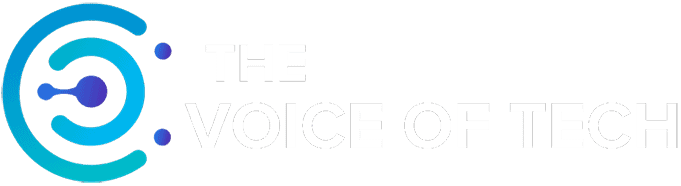Expert Consulted: Adrian Gardiner. I’m drawing on my own 30 years of experience in the IT industry to write this article, having built, maintained, and repaired many computers for my customers.
The power consumption of your Gaming PC may not have been much of an issue a few years ago, but current events mean we have to look more closely to keep a lid on electricity bills.
So, how much does a gaming PC add to an Electric Bill?
A typical, mid-range gaming PC consuming 500 watts while running at full load per hour for 2 hrs a day over a year, and with a residential electricity rate of 0.162 cents per kWh, would mean an approximate yearly cost of $59.00. This figure will vary according to the components fitted, usage, and electricity cost per kWh.
Read on to find out how I arrived at the above numbers and how you can save money on your electricity bill with your own gaming PC.
How Much Does a Gaming PC Add to The Electric Bill?
In the following sections, I’ve covered how you can find out how much electricity your computer consumes and also how you can save money.
How to Calculate Your Gaming PC Electricity Usage
To find out the cost of running a Gaming PC at full load for 1 hour, divide the watt usage by 1000 and multiply the result by the kWh price that you currently pay.
In the following example, we have used the average residential electricity rate in the US, which, at the time of writing, is currently 0.162 cents per kilowatt-hour (kWh)*.
*Residential electricity rate obtained from: https://energyusecalculator.com/electricity_computer.htm
Using 3 different tiers of Gaming PC:
Basic Gaming PC with 500w PSU
Based on 300w actual usage = 0.0486 cents / hr., using an estimated 2 hours of gameplay per day over a year would mean a cost of $35.
Mid Range Gaming PC with 750w PSU
Based on 500w actual usage = 0.081 cents / hr., using an estimated 2 hours of gameplay per day over a year would mean a cost of $59.
High-End Gaming PC with 1000w PSU
Based on 700w actual usage = 0.1134 cents / hr., Using an estimated 2 hours of gameplay per day over a year would mean a cost of $83.
The above figures are estimates as there are so many variables involved in making such calculations, such as:
- Power draw of components fitted – i.e., a larger graphics card will consume more power than a smaller one
- Quality and efficiency of components – newer components are generally built with efficiency in mind
- Age and condition of component – older components will lose efficiency over time and, therefore, consume more power.
- Cleanliness of the Gaming PC – very dusty internals will reduce efficiency, generate heat, and can result in more power consumption
- Power Hungry Software – some software programs, i.e., computer games, will work the computer harder, meaning more power consumption.
The actual load on the PSU should always be less than the max PSU rating to avoid stressing it and reducing both its efficiency and lifespan. If your PSU is underpowered and always running near its max. rating, then you’ll soon run into problems.
For more information on how to correctly size your Gaming PC power supply unit, visit:
https://pc-builds.com/power-supply-calculator
Which Parts Of Your PC Consume The Most Power?
The following is a breakdown of which components consume the most electricity: CPU being the highest consumer and Cooling Fans the lowest (depending on number of fans):
| Main Power Consumers (highest first) | |
|---|---|
| 1. | Processor (CPU)* |
| 2. | Graphics Card* |
| 3. | Motherboard |
| 4. | Storage (HDD / SSD) |
| 5. | Memory (RAM) |
| 6. | Cooling Fans |
* Depending on the exact parts fitted, these two items can be reversed, with high-end graphics cards consuming more electricity than the CPU. The number of cooling fans fitted would also have a bearing on how much electricity is consumed.
How to Reduce Power Consumption In Your Gaming PC
The following steps will help you reduce power consumption in your computer.
Use The Most Power Efficient Components
New and more efficient processors, RAM, motherboards, and graphics cards are coming out all the time. Try, where possible, to use the latest and most power-efficient components.
Keep Your Computer Clean

Ensure your computer is clean and free of dust. It’s surprising how quickly dust can build up and equally quickly cause major problems for your PC, forcing it to work harder to keep functioning.
Use Windows Power Management
Make good use of the Windows Sleep and Hibernate (hibernate is mostly designed for laptops, so most desktops won’t be able to make use of it) functions so that your PC is not consuming power unnecessarily when not in use.
Go to Start – Settings – System – Power and Sleep in Windows 10 and Start – Settings – System – Power & Battery – Screen and Sleep in Windows 11 to adjust your settings.
Sleep
Sleep is designed to keep the PC running with minimal power and bring it back to life very quickly when you need it.
Depending on your PC settings, pressing the power button can send it to sleep. When your computer comes out of sleep, you will be exactly where you left off with no risk of data loss.
To make sure your PC goes to sleep when you press the power button:
Windows 10:
- Go to Start – Settings – System – Power & Sleep – Additional Power Settings.
- Then, select ‘Choose what the power buttons do’.
- Next to the ‘When I press the power button’ option, click on ‘Sleep’ and then ‘Save changes’.
Windows 11:
- Choose ‘Search’ on the taskbar and type ‘Control Panel’ and then click it to select
- Choose System and Security
- Under Power Options, select ‘Change what the power buttons do’
- Choose ‘Change settings that are currently unavailable’
- Expand the list for ‘When I press the power button’ in the ‘On battery’ column and select ‘Sleep’. Repeat for the ‘Plugged in’ column.
- Save changes.
PSU Replacement?
Renew your PSU if it is old to improve efficiency with a modern unit.
If your PSU is over 5 years old and the computer is used a lot, I would consider replacing it with a more efficient unit.
Fit Latest Storage
If you have older-style hard disk drives (HDD), consider fitting the latest spec. NVMe M.2 SSD drive, which consumes a lot less power (an SSD drive has no moving parts to power up).
Background Processes
Minimize any background applications/processes, especially those that are consuming a lot of resources.
Windows 10:
Type ‘Task Manager’ in Search and click on the icon that comes up.
Check the ‘Processes’ tab in ‘Task Manager to find likely culprits and disable them in the ‘Startup’ tab (also in Task Manager) if they’re starting up automatically.
Most of the processes listed in the ‘Processes’ tab will be system-related, so check carefully.
Windows 11:
Go to Start – Settings – Apps – Startup, and for each process that you find is unnecessary, use the toggle to turn that process off or on as required.
Conclusion
How much a Gaming PC will add to your electricity bill will depend on the exact components fitted and how long you run your computer.
You can expect an approx. annual cost of between $33 to $77 for a basic to high-end computer, based on a couple of hours of gaming per day and an average residential electricity rate of 15 cents per kilowatt-hour (kWh) at the time of writing.