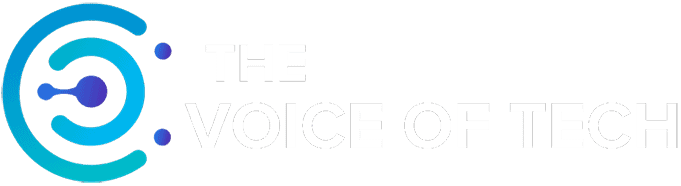Expert Consulted: Adrian Gardiner. With 30+ years in the IT industry, I get frequent requests to repair, upgrade, and build all types of PCs. This experience has given me useful knowledge that I can share to answer the question of ‘How long do motherboards last?‘
Like all PC components, there are a number of factors that can affect the longevity of a computer motherboard. As probably the most important part of your computer, with everything connecting to it, you’d, of course, want it to stand the test of time and give long and reliable service.
So, in answer to the question: How long do motherboards last?
Depending on usage, environmental conditions, and regular maintenance to keep it cool and clean, motherboards will usually last the life of the PC, which can be over 10 years. Longevity can be further improved with regular driver updates, protection from power surges, and selecting a well known, high quality, and reputable brand.
To understand in more detail how you can extend the life of your own computer motherboard, the rest of this article covers the most important aspects that it helps to be aware of.
How Long Do Motherboards Last? A Comprehensive Guide
Your motherboard has to endure a lot during its life, but thankfully, there are many things we can do to enhance its longevity.
What Affects the Life of A Motherboard?

There are 3 main areas that affect the life of a motherboard.
Quality of Components
Selecting a motherboard from a well-known, reputable brand (i.e., AsRock, ASUS, MSI, and Gigabyte, for example) can make a big difference in both quality of materials and manufacture.
Maintenance
The cooler and cleaner your motherboard is kept, all the better for its long-term health. One of the biggest issues that can affect the life of your motherboard is consistent high temperatures caused by poor cooling due to dust build-up and an insufficient cooling setup.
In my own experience attending to customer motherboard-related issues, it’s usually high temperatures caused by huge amounts of dust that have been allowed to build up (see my image above for a good example of dust buildup).
Usage
Overclocking components connected to your motherboard (i.e., CPU, GPU, and RAM) can introduce additional stress and temperatures, which can adversely affect its lifespan.
If your PC is subject to electrical surges and spikes, and you don’t have a surge protector or UPS (uninterruptible power supply), you can expect problems and possible motherboard failure as a result. A good quality power supply unit (PSU) can make the difference here.
It’s definitely worth considering the purchase of an uninterruptible power supply (UPS) if your electrical supply is a regular issue.
Technology Changes
Even if you take great care of your PC and its motherboard, it could last for years, but you could then find that technology advancements mean it’s obsolete and can no longer meet your needs.
For example, the motherboard may have reached its max capacity on memory (RAM), or the CPU is too slow. Maybe the USB slots are too old, or there aren’t enough of them. Technology improvements never stop, and if you don’t keep up, your computer could eventually become unusable.
Motherboard Recommendations to Make it Last
Here’s a good list of my recommendations you can use to help your motherboard last as long as possible:
| 1. | Select the Best Motherboard | Choose the very best (and most current) specification and highest quality board your budget will allow, preferably one from a well-known and reputable manufacturer. |
| 2. | Computer Location | Place your computer in the cleanest location possible, preferably off the floor and on a desk. Avoid placing it near open windows where it will be subject to all sorts of dust and dirt coming in, especially if you live near a busy road. |
| 3. | PC Cooling and Ventilation | Choose a case with good ventilation and then install a good cooling solution to ensure a good flow of cool, dry, and fresh air through the case. Try to ensure the PC has a good amount of clear space all around and, in particular, near any vents on the side, top, or rear (and sometimes underneath, too). |
| 4. | Limit Overclocking | If you must overclock your system, try to keep within the recommended settings and avoid pushing it too hard for too long. |
| 5. | Power Supply Protection | If your power supply is problematic, consider investing in a good-quality surge protector and/or an uninterruptible power supply (UPS). Actually, get a surge protector anyway – they don’t cost much and are well worth the extra protection they provide for your PC. |
| 6. | Keep it Clean | Regularly check and, if necessary, clean the exterior and, in particular, the inside of your PC, looking to remove dust build-up in particular – dust can cause huge problems and is to be avoided. |
| 7. | Give it A Break | Try not to run your PC too hard for too long – i.e., long and heavy gaming sessions with the computer running at max settings. Regular breaks will help both you and your PC cool down. |
| 8. | Use a High Quality PSU | A good quality PSU can make a big difference in protecting your PC in the event of surges and spikes and can offer protection for other components in your system, like your motherboard. I’ve seen cases where a cheap PSU has blown and taken the motherboard with it. |
| 9. | Regular Updates | Keep Windows and your system drivers up to date to keep everything running smoothly. |
| 10. | PSU Sizing | Size your power supply unit (PSU) so that it has enough power (in watts) to cope with the demands placed on it by your PC and also with a little extra capacity (+20%) to ensure that the PSU is never overly stressed. |
Frequently Asked Questions
Here are a few common questions (with answers) I get asked about motherboards:
Q1 Can I change my motherboard without changing other parts, like CPU and RAM etc.?
This would really depend on the age of the motherboard as technology moves so quickly that you may find that to replace the board, you also have to replace the CPU and RAM to avoid compatibility issues.
For example, the CPU slot on motherboards is always changing, meaning if you want to upgrade your motherboard, it may not support your existing CPU, which uses an older, outdated socket.
The RAM may have to be changed if you currently have DDR3 RAM, but your new board only supports the newer DDR4.
Q2 How often should I check and clean my motherboard?
This would depend on the local environment and how dusty it is. I would say check at least once a month or as required if you see dust building up quickly.
It’s usually easy to see if you have a dust problem as it will build up noticeably around the front inlets and rear outlet – if you see dust on the outside, there’s a good chance there will be dust on the inside.
Q3 How often do you need to change your motherboard?
I would only recommend changing your motherboard in two circumstances: a) your current board has a fault and needs replacement, or b) the parts fitted to your board (i.e., CPU) need upgrading to give better performance, but current off-the-shelf new parts will not fit your old and outdated motherboard.
Conclusion
Like everything on your PC, there is going to be a limit as to how long the various components last, and this will depend on a wide range of factors, as covered earlier in this article.
Basically, get the best motherboard your wallet can withstand, keep it clean, dry, and cool, and don’t work your PC too hard for too long. This will give the best motherboard lifespan and most likely run well for the life of your computer and often for longer than 10 years.
Image Attribution and Licensing
#1: ‘Dusty Motherboard from one of my customers’ by The Voice of Tech