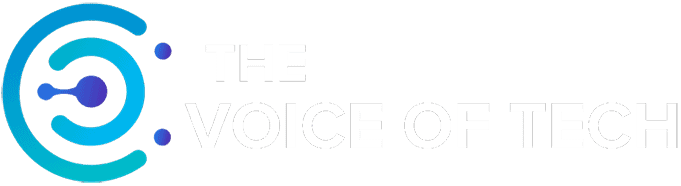Expert Consulted: Adrian Gardiner. With 30+ years in the IT industry, I still get frequent requests to repair, upgrade, and build new Gaming PCs. This experience has given me useful knowledge that I can share to answer questions like which way do CPU fans blow?
The direction in which a cooling fan blows can make a significant difference to its effectiveness in cooling, particularly when cooling a CPU, the heart of your PC.
Keeping CPU temperatures within their safe operating range is crucial if you want to avoid the possibility of thermal throttling, where the CPU protects itself when it gets too hot and reduces performance.
Cooling fans can be set to blow in either direction depending on their orientation, but for the CPU, it’s usually best if it flows in only one way. So, what’s the answer? Which way do CPU fans blow?
CPU fans pull cool air in and blow it across the heatsink to dissipate CPU heat. Airflow direction depends on mounting – front, side and bottom fans intake air, rear and top fans exhaust air. Most CPU fans blow cool air towards the heatsink. Optimal configuration creates smooth front-to-back or bottom-to-top case airflow for optimal CPU cooling.
The rest of my article goes into more detail on the key factors that should be taken into account for the best cooling for your computer case and, of course, the CPU.
Which Way Do CPU Fans Blow – Decoding PC Airflow Basics
The following sections address the key aspects of CPU cooling fans and how to get the right setup for your PC.
Basics of CPU Fan Design
The cooling fan, although a simple component compared to the other complex hardware in your PC, is critical in making sure everything keeps cool, especially your CPU. Each cooling fan comprises of the following:
Fan Components
- Blades (the blade curvature can help identify airflow direction)
- Hub – this is the motor that drives the fan
- Frame (often, there is an arrow on the frame showing the airflow direction)
- Direction markers and labels.
Fan Types
- Axial fans (PCs)
- Blower or radial fans (laptops).
Fan Sizes
Cooling fans are available in a range of different sizes, but the most commonly used are 120 and 140 mm, with the occasional 200 mm. The larger the fan size, the more air that can be moved at a lower fan speed and at a lower noise level.
How Cooling Fans Move Air
Very simply, a cooling fan is designed with special concave blades that pull air through it. If you position a case fan at the front of your case, depending on which way round it is, the fan will either pull air into the case or pull air out.
How to Tell Which Way the CPU Fan is Blowing

There are a few ways in which you can tell which way the CPU fan is blowing, or indeed any cooling fan in your case.
Physical Guidance
Looking at the fan blades, for the side of the blades that are curved outwards in a convex manner, the air is pulled in. Turn the fan around, and the concave, inwardly curved side of the blades pulls air out.
Visual Guidance
Most cooling fans have visual indicators in the form of arrows (like the image above) to indicate the direction of both air flow and rotation.
Also, the brand label sticker is usually present on the intake side of the fan as it’s more likely to be visible through a transparent side panel.
Hand Testing
If you’re still not sure which way the fan is operating, you can get a small piece of paper and hold it near to the fan (careful not to let it touch the blades!) while it is running – if the paper is sucked towards the fan it’s set to intake and if the paper is blown away its set to exhaust.
Or just use your hand to feel the airflow direction.
If the installed fan is not blowing in the right direction, just turn off your PC, disconnect the fan power cable from the motherboard, undo the 4 screws that fix it to the case or CPU, turn the fan around, and refit.
Why Its Important to Get the Fan Direction Right
The fan flow direction is crucial if you want to get air flowing through the case in the right direction, i.e., air in from the front and out of the rear of your PC.
If, say, your rear exhaust fan is the wrong way round, instead of warm air being pulled out, while the fan would be trying to bring cool air in, it would actually cause an imbalance in the case with a greatly reduced ability to expel warm air from all the hot components running inside the PC case.
You then run the risk of components overheating and a potential reduction in their useable life.
You need as much balance as you can with your cooling airflow, so a nice positive flow of cool air coming in is matched by an equal ability to get a similar volume of warmed air out of the case.
This ‘balance’ will give your cooling system the best possible chance of giving all of your internal components a constant flow of fresh and cool air.
Best Practice for Installing and Positioning Your Cooling Fans

When considering your need for PC cooling fans, what you can do will be governed by the size of your case, available mounting points, and the free space inside. If you have a large graphics card fitted, this may, depending on your case design, obstruct your ability to fit cooling fans at the front of your case, for example.
Correct PC Case Fan Positioning
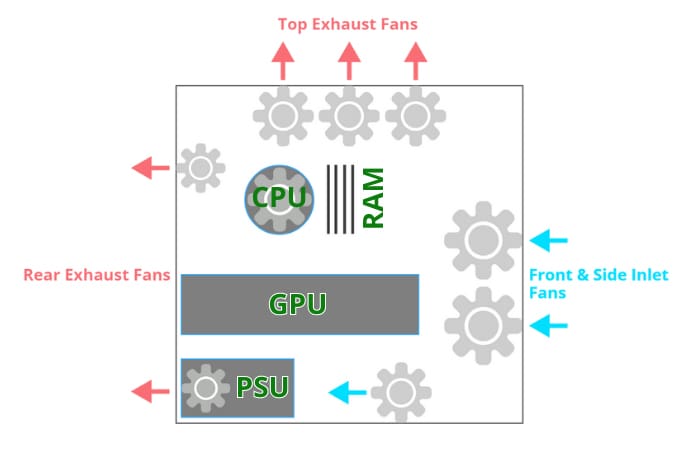
The goal of your cooling fans is to achieve a nice, positive flow of cool air through the case from the front and exiting towards the rear after it’s been warmed by the internal PC components.
Intake:
To get cool air into the case, ideally, you need a fan or two at the front of the case, plus maybe a side fan as well if more airflow is needed.
This means your fans need to be oriented to suck air in, so make sure the direction of flow (see the marker on the fan) points to the rear of the PC.
Exhaust:
To get the warmed air out of the case as quickly as possible, place a fan on the rear of the case (most quality PC cases will already include a rear fan) and, if necessary, one or more exhaust fans on the top – there is often space here for two or three fans.
Here, the fans need to be positioned to pull air out of the case, and so the fans need to be oriented accordingly (check the flow direction marker on the fan to make sure the flow points out of the case).
Balance
Ultimately, what we’re looking for is a good balance of airflow with a neutral case pressure if at all possible.
This means selecting case fans at the front and rear with roughly (you’ll never get it exactly the same at the front and rear) the same amount of flow capacity so that the air being drawn in is roughly the same as the air being drawn out, giving a nice even flow of air across your computer’s internals.
Frequently Asked Questions
Here are a few questions with answers about cooling fans.
Q1 Does simply adding more cooling fans automatically mean better cooling?
In terms of the CPU, maybe, yes, an additional fan can help get more warm air away from the heatsink – you’ll usually find one or two fans provided with an air-cooled CPU heatsink.
For case cooling fans, these need to be carefully chosen and positioned to ensure that you have good balance and airflow through the PC from front to back. Simply adding more fans will potentially create more noise and could be a waste of resources, especially if they are not positioned in the best way possible.
Q2 Can I position all my fans to intake or to exhaust?
You could, but it wouldn’t be the best setup to cool your computer properly. Ideally, the fans at the front and side need to be pulling cool air into the PC, with the top and rear fans pulling warmed air out of the PC.
Q3 Is it really necessary to use software to control my fans?
Nope. Most fans will work just fine without software. The software will just give you more control over how the fans run in terms of speed and at what temperature they cut in and out, for example.
Conclusion
It’s not the most exciting topic, but it is one of the most critical for keeping your PC cool and helping to ensure it has a long and reliable working life.
Take time to carefully plan both your CPU cooling and the case cooling arrangements to get the best setup for your system’s particular needs, following the help laid out in this article.
Crucially, check the CPU TDP (thermal design power) rating in watts with the manufacturer to ensure the CPU cooler is man enough for the job. With the right CPU cooling and correctly oriented case fans, you should be good to go.
Image Attribution and Licensing
#1: Cooling Fan Flow Direction Indicators by The Voice of Tech
#2: CPU Cooling Fan fitting by Alexander’s Images – (Canva Pro)
#3: PC Case Air Flow Diagram by The Voice of Tech